JMeter Azure Pipeline Setup
To create JMeter load test pipeline, we have to create new project or we can use existing project. To create new project. Here click New Project.
Here give your project name and select Public or private for your profile visibility. I’m giving Private option here. If anybody wants to access so I can give them access.
In Left side panel we can see pipeline option, so click on pipeline and releases.
Click on New Pipeline to crate the pipeline.
Click on Empty Job.
Click on Add Artifact.
Here we have to select our source file. I’m selecting Git hub here, Make sure that your JMX file is in your Git repository.
Fill all the details and click Add.
Now click on Task to add our tasks.
After that we will get below screen.
Now click in (+) button under Agent job.
Here we need to install JMeter plugin in our tasks. So type here JMeter key word after that there you can select the JMeter version and then click Add button. Here I’m selecting JMeter 5.3 latest version. We can add extra plugins here. (Ex: jmeter.backendlistner.azure)
Now click on (+) button and type command line and add it.
In command line you have to give a command for JMeter Non GUI Mode execution, and we have to mention the target folder to save our HTML reports. Go to Advance tab – Working directory – Select Git hub working directory. Our results will be store in our Git repository.
Add (+) button and type “publish release artifact” and install and add it.
Click on Agent job and select Azure pipeline as a agent pool and select Agent specification (we can run in different OS)
Click on Save.
Click on Create Release.
Here select the stage and click on create.
This way release has been created.
Click on created Release.
Click on Deploy.
It will take time to deploy.
After execution load test, we can download logs.
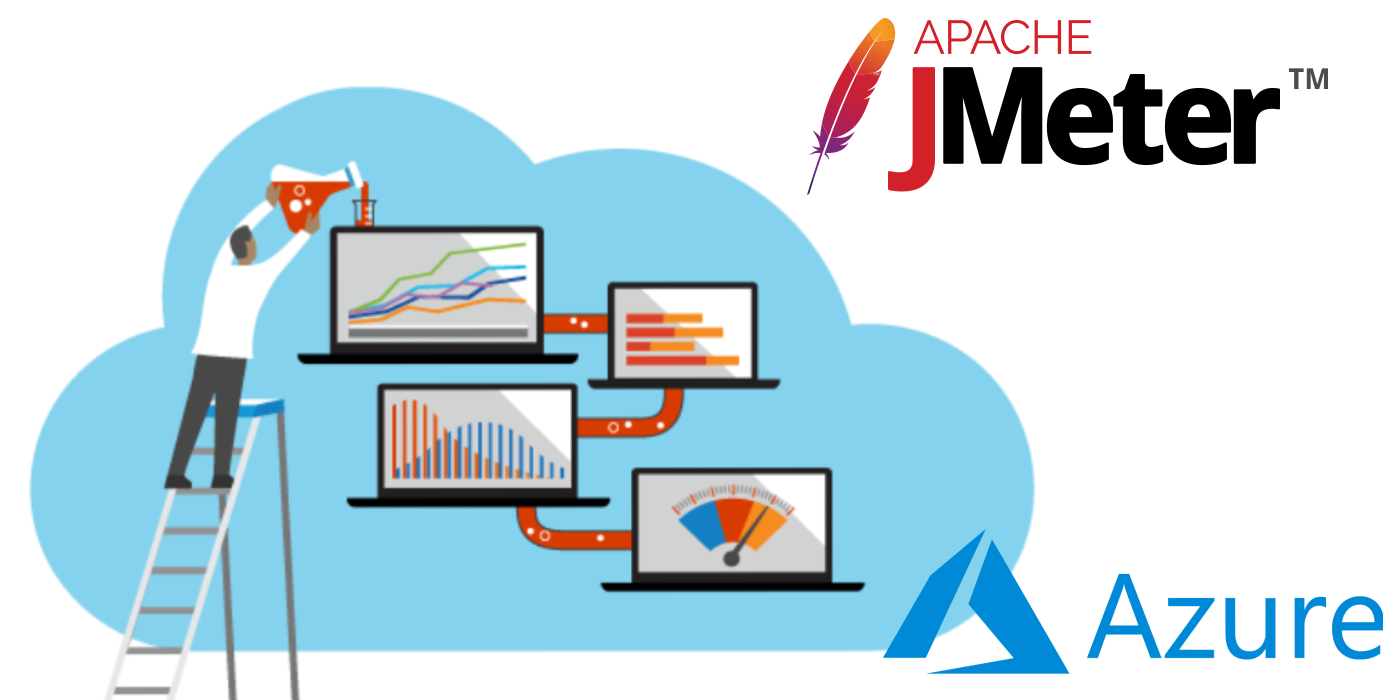
Comments
Post a Comment